Fidelity Communications - E-Mail Migration - v2
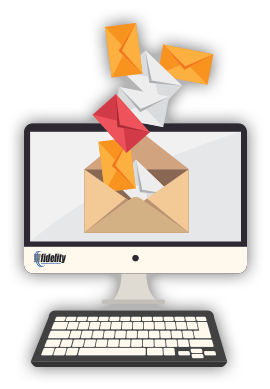
Settings for Email beginning December 1, 2015
Step #1
Before proceeding with the following, please be sure you are on a Wifi network, and not connected to a cellular data network. (Fidelity will not be responsible for any charges you may incur if using a cellular network connection.)
Step #2
Please follow the link below for personalized help.
https://emailhelp.rackspace.com (Opens in New Window)
For advanced users, click here for specific settings:
For advanced users, simply change your server and port settings to the ones listed below:
Incoming IMAP Server:
secure.emailsrvr.com Port: 993
Or
Incoming POP3 Mail Server:
secure.emailsrvr.com Port: 995
Outgoing SMTP Mail server
secure.emailsrvr.com Port: 465
For your username, be sure to use your FULL email address (ie: user@fidnet.com or user@fidmail.com)
Step #3
We recommended to disable notes as some customers incurred overage charges from notes being enabled and continuously syncing. Click Here for Disable Notes Settings



